Step 1: Open Incognito mode or a different browser.
Student and Alumni accounts will need to be activated by using Incognito mode or by using a different browser than you would normally use to log into your student/alumni account.
Step 2: Go to the Self Service Password Reset portal.
Step 3: Select Activate Account.
Step 4: Enter your information.
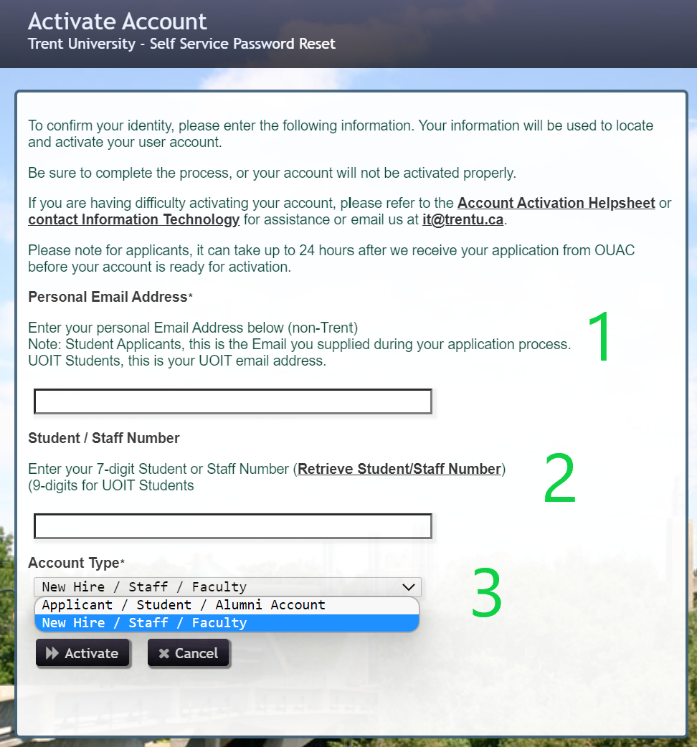
- Enter the email address that was used on your employment form.
- Use the ID number designated to you by Payroll. This can be found in the email notifying you to set up your account.
For Student Staff, the staff number will be the same as your student number.
3. Use the drop-down menu to select New Hire/Staff/Faculty.
Step 5: Click activate.
This will send a one-time link to the email you entered in Step 4. Please open this link to set your password to complete the account activation process.
Step 6: Go back to the MyTrent portal login. Using your new STAFF account username and password, please log in to your account.
For assistance with account activation please contact the IT Service Desk at extension 1010 or email it@trentu.ca.