Go to trentu.ca/mytrent
Top Left corner:
- CMS
- News/Events
Top Left corner:
- CLICK NEW to create a new event
- Fill in all (*) fields
- Note: Use keywords that are associated with your department or event
- Fill out content field
- *leave boilerplate empty
- Fill out contact field
- Support URL will be filled in at the button, select URL button type below
- Example: URL: livestream register page – URL type button would be Register Now
- Select: Events as your story type
- Select: Publish on trentu.ca homepage
- Select: When the event should be scheduled and expired
- IMPORTANT!! Then click ENTER to CREATE your event, after the event has been created you will have to go back up and create a SESSION for your event and add an image.
- CLICK and session, fill out the below fields according to your event make sure to checkbox FEATURED SESSION to make sure this shows up on trentu.ca home page.
- Note: make sure to click UPDATE at the button or the session information will be lost
- ADD an Image
- Click add Image
- Fill out alternative text and caption and select thumbnail
- Fill in all (*) fields
- Scroll to the bottom and select PUBLISH or Submit for Review to your manager