These instructions apply to the IT Website for Trent: https://trentu.ca/it.
Specific Content Types
Contact
Enter the contact details of the contact person (usually a staff member) you want to list on the website. You must reference a contact from another content type (e.g. basic page) for it to appear on the website.

Catalog entry
A catalog entry is a description of a service that belongs in the IT service catalog. For example, a catalog entry about internet safety will look like this:

- Fill in a Title and Description of the catalog entry.
- For the Benefits and Features field, fill in a text value in the field provided.
- Click Add another item to add multiple benefits and features.

- Choose one or more Service Categories for this Catalog entry. This determines under which section the entry will appear on the Services page.

- For the Eligibility field, fill in who can use this catalog entry. This will be used to help users find content using the Advanced Search feature:

- In the User Guides field, start typing the name of a related user guide. This field will autocomplete with user guides already created on the site. These will be linked to from the catalog entry page.
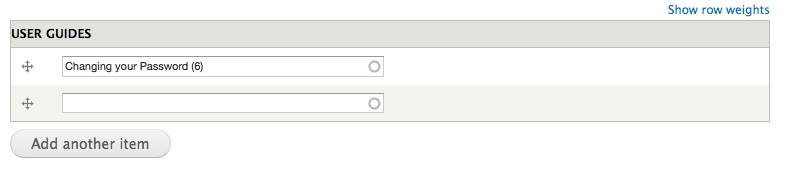
- Contact other field.
- For the Availability field, enter when the service will be available.

- Related Links field with external URLs or internal paths to related resources.
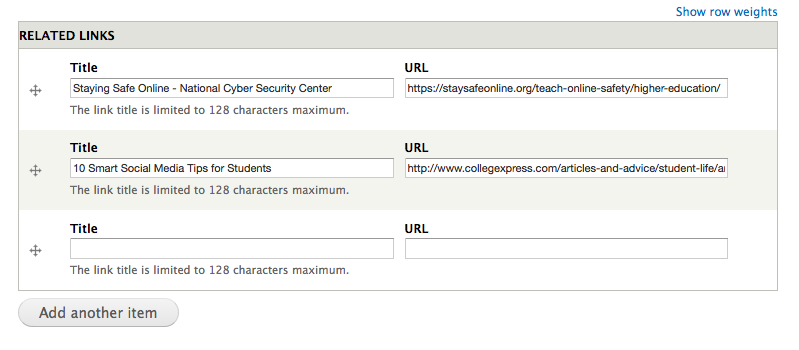
- In the Contact field, select who the user should contact for more information about this catalog entry.

Featured News
The most recent featured news item will appear on the news page of the website in a highlighted green section.
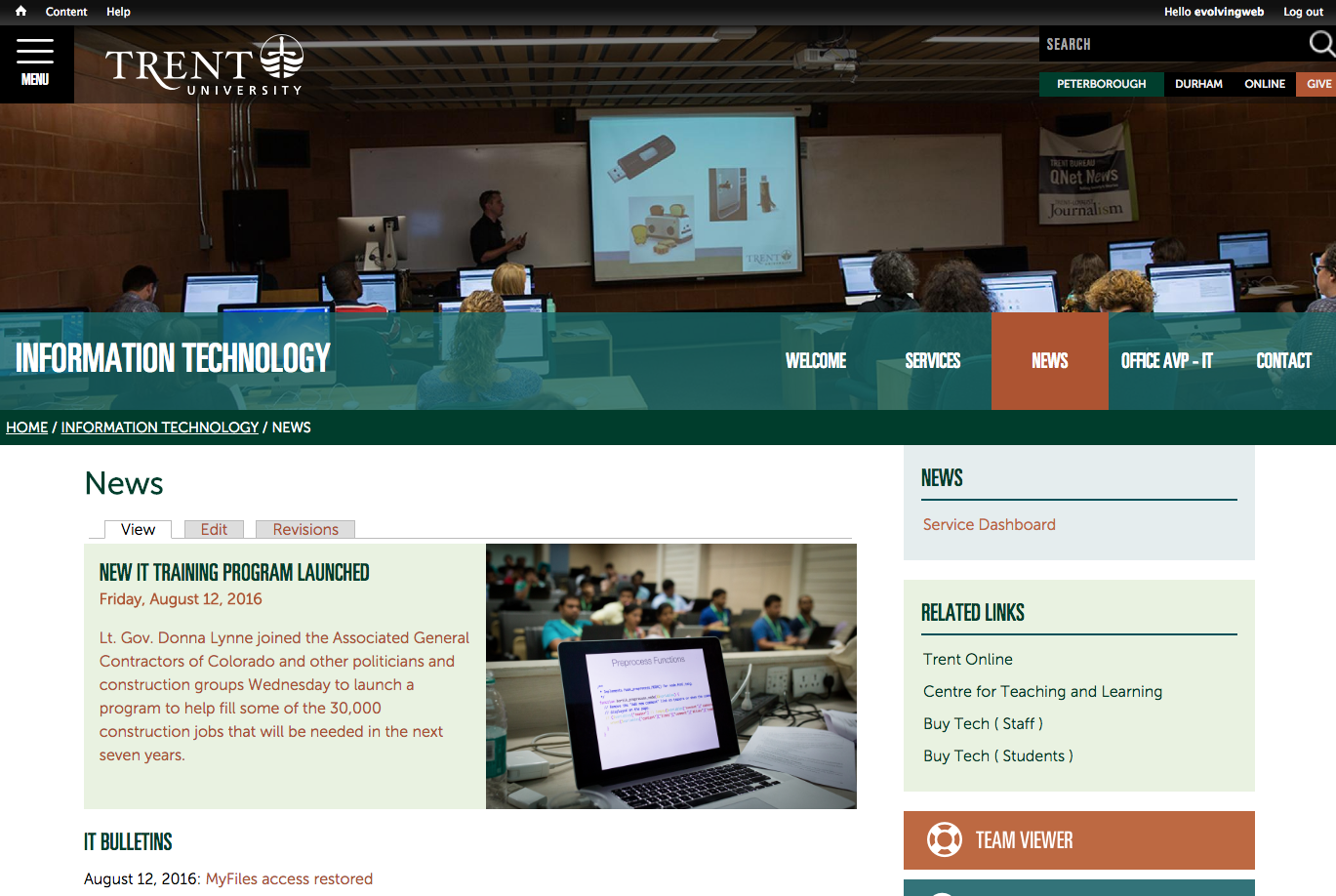
- Add a Title.
- Enter a Date field to be used as the publication date for the content.
- Upload an Image to be used on the right-side of the green box (as pictured above).
- The Body text will be visible if you click on the featured news item. A shortened snippet of this text will be visible on the News page itself.
- Optionally, upload a Header Image to replace the default header image on the news item page.
Service Category
A service category is used to organize the catalog entries content in the Services section of the website.
- Enter a Title for the service category.
- Enter a Description to be displayed on the service category page.
- Enter an icon class corresponding to the icon that will be displayed on the services page.
- Upload a Page Image to be displayed on the service category page.
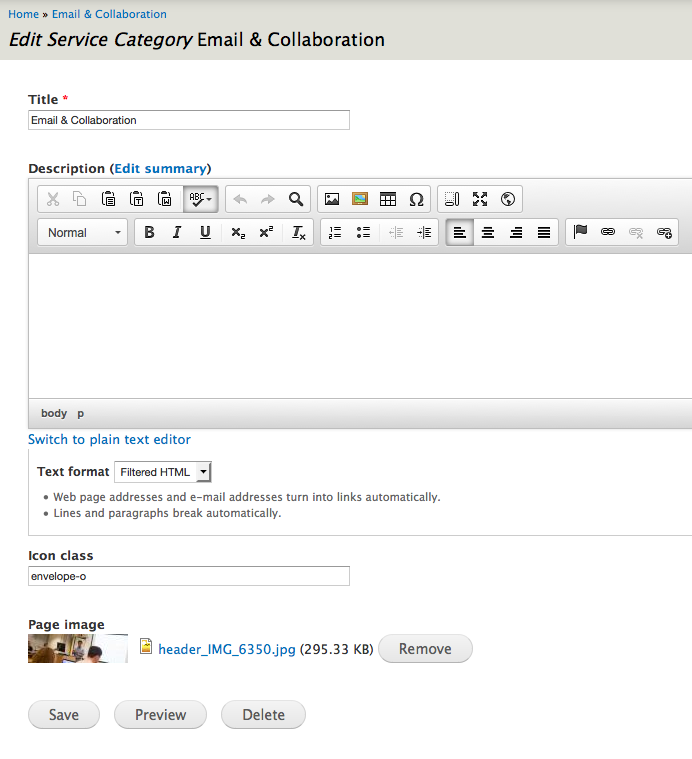
The service categories will appear on the Services page like this:

IT Project
This content type is only applicable to the IT website. IT Projects will be listed on the website on the projects page:

- Add the Title and Description as normal.
- The Year, Objective category and Status will be used to organize the content on the IT Projects page.
- Add the Related Links and Page image fields as normal.
User guide
User guides display instructions for IT-related topics for various Trent users. User Guides will appear like this on the website:
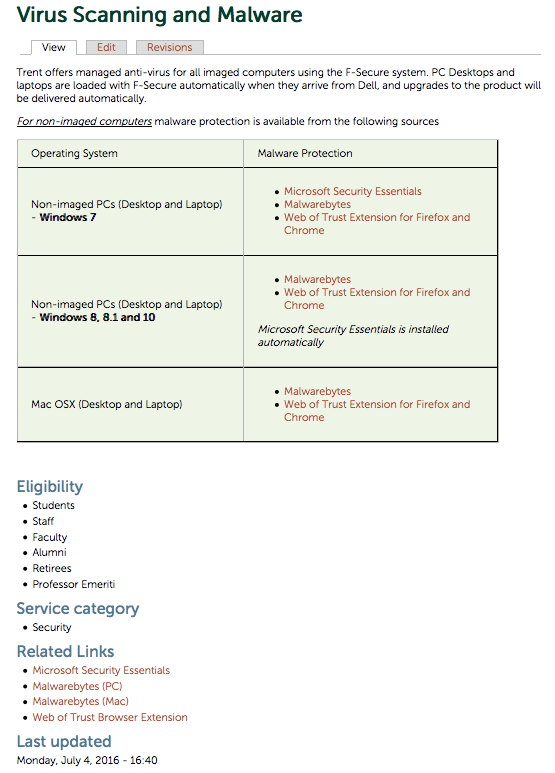
- Add a Title.
- Upload a Header Image as normal.
- Enter Instructions on how to do the task or general information about the topic.
- Choose the Service Categories that the user guide belongs to (this will determine which service category pages the user guide will appear on).
- Enter Related Links as normal.
- For the Eligibility field, fill in who can use this catalog entry. This will be used to help users find content using the Advanced Search feature.
- De-select the Public checkbox to make the content private, so only logged-in users will be able to view it.
- Start typing the user name of the Owner of the content (this will autocomplete).