Blackboard is the learning platform for your online courses
1. How can I access my course on Blackboard?
- You will not have access until the first day of the course. Login to your account at www.trentu.ca/mytrent. Select the Blackboard (BB) icon. If it is not included in the bottom left-hand corner of your page, click on Academics on to the top right hand menu and scroll down to find the icon. Click on your course link to access the course modules.
2. My course is not showing up on Blackboard. What can I do?
- First, try clearing your browser's cache or trying another browser. If this problem persists after you try the first step, please contact the AQ Office.
3. The course menu on Blackboard has disappeared. How can I access it?
- The course menu on Blackboard can be hidden, which will hide the links to your course material. To make it visible again, point your cursor towards the left edge of the page. A thin bar with an arrow will appear. Click on it to access the course menu. If the course menu is minimized, click on the small arrow next to the course name on the left hand side.
4. How can I message my course instructor?
- When you have access to your course on Blackboard, you will see a welcome message on the Announcements page. Your instructor’s contact information will be accessible here.