How to prepare for an Academic Advising appointment
Location and tech:
- For appointments in-person, please bring a laptop or mobile device where you can log in to the myTrent portal and access resources online.
- If you have booked a phone or video appointment, please try to connect from a place where you will be able to speak freely and won't be interrupted.
For you to have the most productive appointment possible, please prepare in advance.
- If you are seeking support around course selection or registration, please review the resources on the Course Selection and Registration page.
- If you are looking for help in tracking your progress in your degree or identifying your remaining program and university requirements, please complete the Do It Yourself Degree Check tool.
- Are you struggling to keep track of multiple requirements? Check out the Academic Planning Tools on our website, including the My Academic Plan tool which students find very helpful and easy to follow to plan your courses term by term.
- Considering a change of major, or adding on to your degree to personalize your learning? We recommend starting off with the Academic Calendar (http://www.trentu.ca/calendar) to review the University Degree Requirements and program requirements for the major(s), minor, specialization, or option, you are interested in. This will help you understand which courses are required and where there is room for electives in your program.
- Not sure what you want to do after your undergraduate degree? Trent Careerspace has great resources to explore career opportunities with your degree on the What Can I Do with My Degree? pages.
If you are planning to discuss any other topic, please do your best to explore information and resources relevant to that topic before your appointment.
Tips for connecting to the Built-In Video Chat Feature on the Student Experience Portal
If you selected 'Built-In Video Chat' when you booked your advising appointment, here are some tips for connecting to the video chat feature on the Student Experience Portal.
How do you access your built-in video chat appointment?
- Log into trentu.ca/sep. You will land on the Dashboard Overview page.
- On the day of your appointment, go to the My Video Chats section of the page and click on the View button.
- You will see the Booking Details and the Join button.
- Ten minutes before your appointment time, you will be able to access the video chat when you click on the Join button.
Tips:
- Update your browser to the most recent version i.e. Chrome, Edge, Safari
- We recommend that you use Google Chrome to log in for your video chat appointment.
- If you are using a Mac, anything older than Safari 11 is not supported
- Before your appointment, complete a pre-call test to determine whether your camera, browser and bandwidth will be able to support the call: https://tokbox.com/developer/tools/precall/
- Note that you will not be able to share your screen if you are using a mobile device
If you are unable to connect for any reason, please call the respective College Office number for the Academic Advisor you are scheduled to meet with, and the College Office staff will assist you: https://www.trentu.ca/advising/contact-us