This page outlines how to generate Metric reports under the VIP Manager portal section.
The Metrics Section allows Managers to produce various reports.

There are three categories of reports:
Current – Reports on information from the last 6 months
Last 12 months - Reports on information from the last 12 months
Last 5 years - Reports on information from the last 5 years
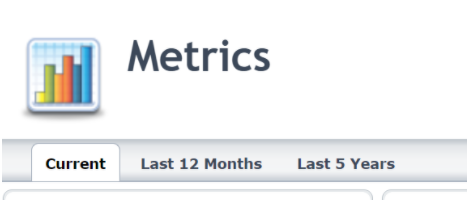
Current metrics include information on:
- Employee distribution
- Gender distribution
- Age distribution
- Pay equity
- Retirement projections
Under each of the metric summary header there are various reports that can be pulled:
For example:
The metric for Employee Distribution by Employee Type under the Employee Distribution summary shows you the following report
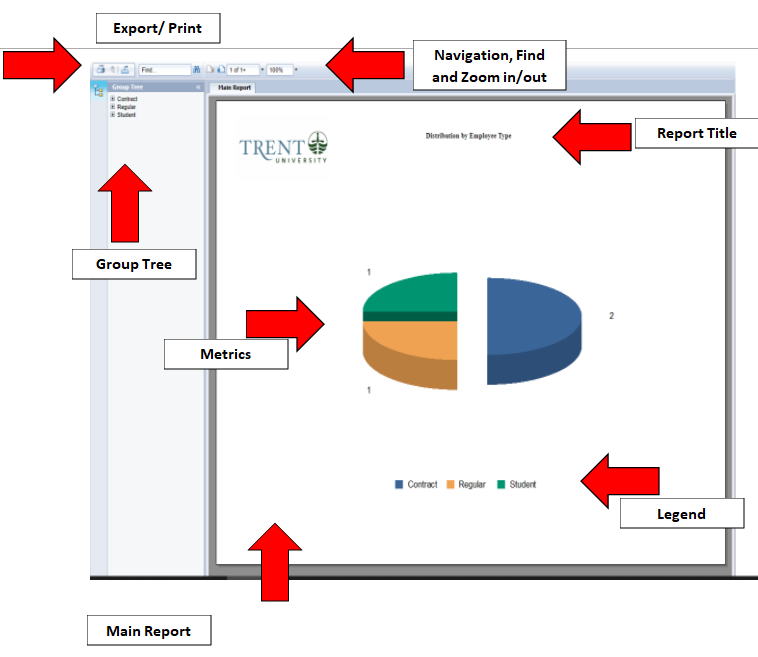
Each report generated has the following sections
Main report:
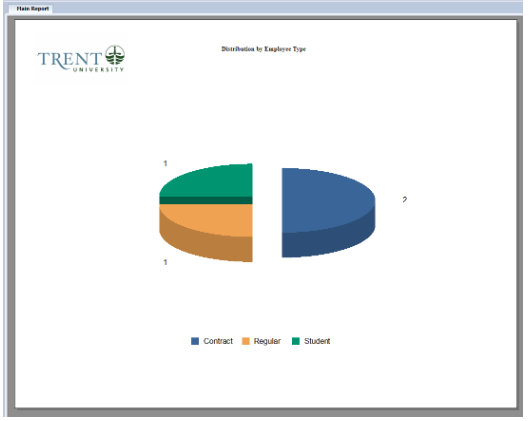
Group Tree:
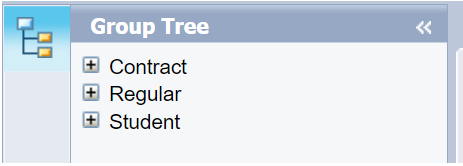
The group tree is expandable to show more information:
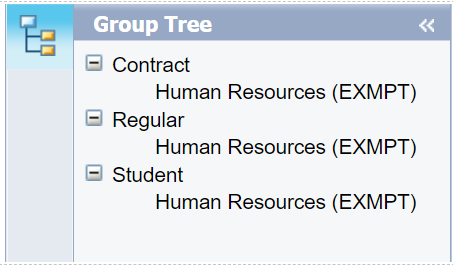
To the right of “group tree” if you click the left-pointing arrows this will hide this section of the report.
To un-hide click on the group tree icon ![]() to the right of “group tree”
to the right of “group tree”
Metrics:
The reports generated are dynamic reports which are clickable. When a feature of the report is clickable the mouse cursor will change to include an arrow with a black left-pointing arrow under it.
In the above example report, the following are clickable sections:
The legend and
The pie chart
If you click on either of the mentioned sections the report will open a new page of the report and show you the information for what you clicked on
In this example, the green slice of the pie was clicked (you would get the same result if you clicked on “student” in the legend):
A new page “student” was opened
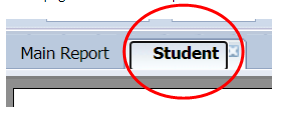
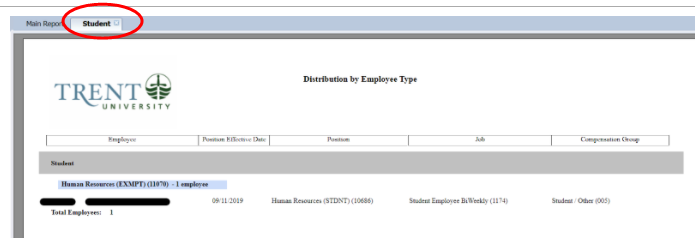
Export and Print:
To print the report, in the top right-hand corner, click on the printer icon![]() .
.
To export the report in the top right hand, click on the icon with an arrow pointing to the left ![]() .
.
Navigation, Find and Zoom in/out:
To scroll through the different pages of the report you can use the page icons with a left or right arrow ![]() .
.
Next to the page arrows, you are shown the page number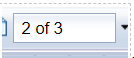 . The drop-down menu next to the page number display allows you to go to the first or last page
. The drop-down menu next to the page number display allows you to go to the first or last page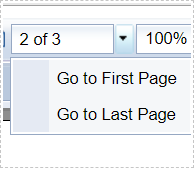 .
.
Next to the page number display is the zoom percent of the report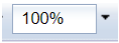 , to adjust use the drop-down menu (below) or manually change the %
, to adjust use the drop-down menu (below) or manually change the % 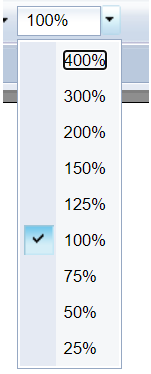 .
.