NEW - Effective January 8, 2024, Trent University will utilize the new Training Module in the HRIS, VIP to track all employee and non-employee training. VIP will not be used to track student training completion, with the exception of students who are also employees (i.e. paid through Trent).
The following training guides are for all employees (i.e. those paid through Trent University's payroll), as well as for identified non-employees (i.e. non-employees are individuals that are not paid through Trent University payroll or registered in Trent’s student system but are affiliated with Trent and under legislation are required to complete mandatory training.)
- How to View Your Training History
- How to Register for a New Training Course
- How to Complete an Online Course after Registering
- How to Remove your Registration from a Course
- FAQ's
How to View Your Training History
- Navigate to VIP through your MyTrent Staff Account
- Under your Employee Portal, go to "My Training"

- Click on "My Training History"

- View your completed in-person learning history under "Learning History" and your online learning under "E-Learning History"


- View your certificate of completion by clicking on the certificate icon.

- You may download, save or print your certificate.
How to Register for a New Training Course
- Navigate to VIP through your MyTrent Staff Account
- Under your Employee Portal, go to "My Training":

- Click on "Training Library" to view all training available at Trent. Be sure to click on the blue Available Courses heading or "More" in the top right corner to view all courses:

- E-learning courses will be indicated with the following ICON under the "E-Learning" category and do not require approval from your manager in VIP to enroll:

For E-learning courses, click on the course (blue) and select Enroll. The course will now appear in your MyTraining under the E-learning section. You can go ahead and complete the course.
- To learn more about the course and to register, click on the blue Course Title. In-person courses that have a date specified will show the following ICON under the "Available Offerings" category and will require approval from your manager in VIP to enroll.

- To enroll in an in-person course (virtual or being held in a physical class a specific date), click on "Current Course Offerings", then click on the blue heading under "offering number":

- Click on "Enroll me".

- Should you wish to attend a different session, you can be placed on the waitlist to be notified of the next session being offered in-person, by clicking on "Waitlist Me" in the above step instead.
- Confirmation of enrolment will be provided:

- For in-person courses, if you go "Back" to the Available Courses section, you will now see your enrollment status is "Waiting for approval" until your manager approves it:

- Once your manager approves you to attend the in-person courses, the status will change to Green "Registered"

- For E-Learning courses, once registered, manager approval is not required and the content will be immediately available under "MyTraining" --> E-Learning. Navigate to the course and click on the blue heading to "View Content":

How to Complete an Online Course after Registering
- Navigate to VIP through your MyTrent Staff Account
- Under your Employee Portal, go to "My Training"

- Under the "My Training" --> "E-Learning" section, you can view the online course content that you have registered for my clicking on the blue heading "View Content":
NOTE - if you do not see the online course you are looking for, be sure to Register for a New Training Course first. - A separate link to a website or document will open. You may have to click on the Downloads icon to open the file, depending on which browser you are using:

-
Once you are finished reviewing the documents, you must go back to the E-Learning Course and "Take Test" for VIP to register that you have completed the course:

-
Once complete, the course will be removed from "My Training" and move to "My Training History" under the "E-Learning History", where you can view the content again, or print your certificate of completion.
IMPORTANT - upon completion of the E-learning course, you must click exit (if available) and close the browser before clicking on "Take Test" for VIP to register that you have finished the course.
Note: You are not able to take a test an E-Learning Course without having "Viewed Content" first. The following error will occur:

How to Remove your Registration from a Course
- Navigate to VIP through your MyTrent Staff Account
- Under your Employee Portal, go to "My Training"

- Scroll down to the section "Current Job" and click on the blue heading:

- Click on the blue wheel for settings, and select "Remove my enrollment:

- For in-person courses, you will have 2 choices to remove your enrollment from.
"Remove my enrollment" = will remove you from the course
"Remove myself from offering" = will remove you from the current course offering date only and will keep you on a waitlist for any future date offerings that may come available.

- Click "OK" to confirm your removal:

FAQ
Why did you move employee training to VIP?
The University has invested in a comprehensive HRIS called VIP. This system is intended to streamline all Human Resources services to one single system and provides more efficiency. VIP has several features that Blackboard did not offer, such as an employee and manager self serve portal, training libraries, self enrolments, waitlist management, manager approvals, email notifications, automatic certificates and the ability to better track training completion by employee, union or status.
What happened to my old training records from Blackboard?
All mandatory employee training records from Blackboard have been transferred over to VIP's Training Module. You can find your complete list of training under My Training History.
Why does my training history record have an inaccurate date?
Some training records in Blackboard did not have a completion date. As a way to identify these conversion records, VIP will show a generic date of 01/01/1950.
Why can I not see my training records from Blackboard in VIP?
Blackboard and VIP are not linked, however Human Resources made every effort to capture Blackboard training records in VIP. If you think there is a record missing, please notify humanresources@trentu.ca. Please note - if you are a new employee and previously completed your training as a student, you will be required to complete the training in VIP again.
Why does the course I just completed, continue to show as "Registered" under "Course Enrollment Status"?
You must refresh the page or leave the page and return for VIP to update your Course Enrollment to complete. You can verify that VIP has recorded your course as completed, by visiting the "My Training History" section.
If you do not see the course listed in your history, then that means you did not complete the course. Please ensure you reviewed the entire content package AND that you clicked on "Take Test" after reviewing the content.
I completed the course, but I am not able to "Take Test" as it give me an error saying I haven't completed the course?
You must close the content screen in order for VIP to know you have completed the course. After you exit out of the screen, you should be able to take the test.
Will it save my spot if I run out of time to complete and test and want to go back later to finish it?
Yes, if you run out of time, you can go back and complete the course content when you are ready.
What should I do if my training record is missing and I completed it in person?
Only training records completed online from Blackboard were converted to VIP. If you completed your mandatory training in person prior to Blackboard online training, please email a copy of your completed certificate to humanresources@trentu.ca. If you do not have your certificate of completion, please complete the training in VIP.
How do students or individuals access training now?
Students that are not paid by Trent University (i.e. experiential learning students, lab classes) that require access to the mandatory training courses will continue to access the training through Blackboard by self-enrolling. The blackboard course is titled “Experiential Learning (EL) Mandatory Training”. Instructions on how to access this:
- Login to Blackboard and select the Courses tab from the side menu.
- To enroll in the course, select Course Catalog from the upper right of the Courses page.
- In the Search Catalog box, enter "Experiential Learning (EL) Mandatory Training" and select Go.
- Once the results are displayed, select the down arrow beside the course title. This arrow becomes illuminated when you hover your mouse over the course title.
- Click the Enroll button and then Submit.
Individuals who are not already affiliated with the university as a paid employee or a student of the university (i.e. board members, volunteers, interns, temporary visitors, adjunct faculty, professor emeritus, postdoctoral fellow, visiting scholars, externally paid faculty who teach at Trent), can fill out the “Non-Employee / Unpaid Appointment” form to obtain access to VIP to complete the mandatory training.
I have completed the Worker - Health & Safety Awareness Course so why do I see the Supervisor - Health & Safety course as required in my VIP?
Some employees may also see the Supervisor - Health & Safety training course in VIP. If you see this course in your VIP, you may be considered a Supervisor under Health & Safety legislation and are required to complete the training. According to the Occupational Health and Safety Act (OHSA) a supervisor is a person who has charge of a workplace or authority over a worker. This broad definition given by OHSA is applicable in both academic and administrative areas of the University and an individual can be considered a supervisor, even if their job title or description does not reference it. For example, in academic departments, individual faculty members, course instructors, graduate teaching assistants or principal investigators are considered a supervisor when they oversee graduate students, marker/graders, teaching assistants, volunteers, administrative staff, or other University employees, whether in a classroom, laboratory, in the field, or virtually. If you believe you are a supervisor and do not have access to the Supervisor - Health & Safety training course in VIP, please email humanresources@trentu.ca.
I have already completed the Workplace Violence and Harassment and Cybersecurity at Trent University modules on Blackboard, do I need to re-take it in VIP?
Yes, we have recently updated the content within this module and all staff are now required to re-take it.