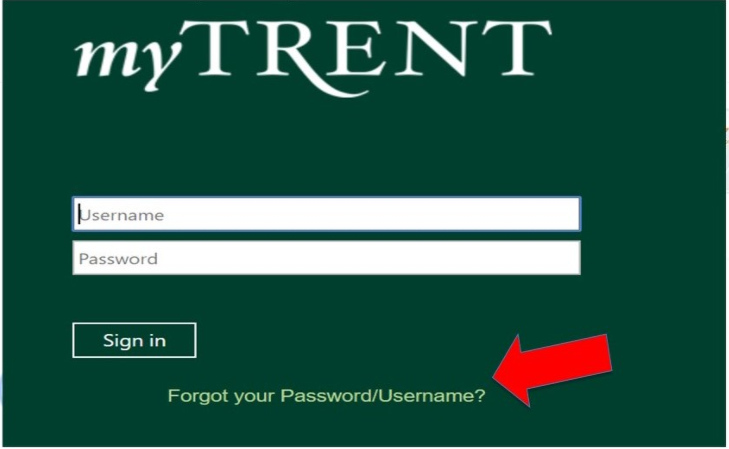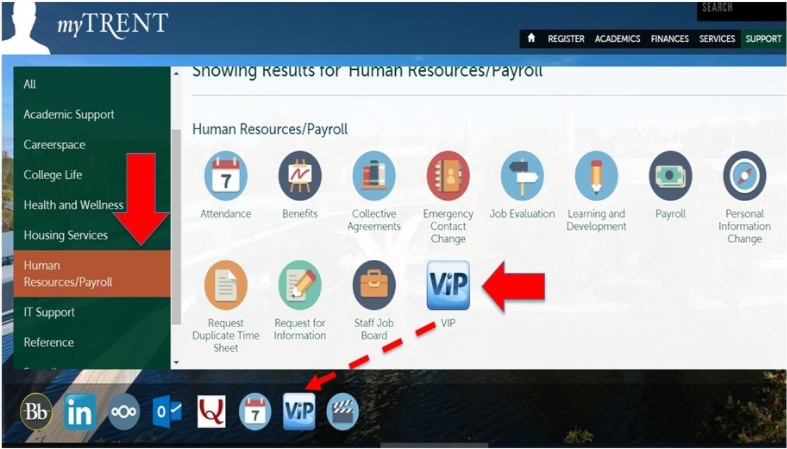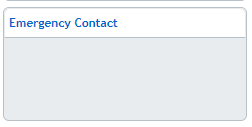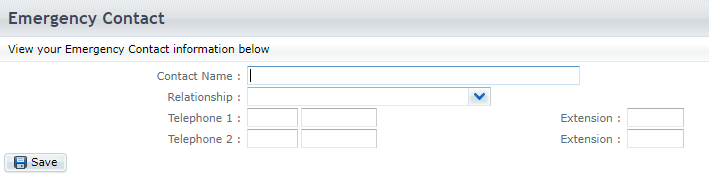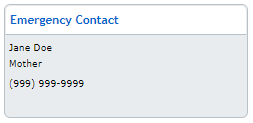This page will outline the steps for an employee to update their Emergency Contact's information.
Step 1: Log into MyTrent. Your VIP employee file is accessed through the MyTrent Portal. You can find MyTrent, by searching on the Trent University website, or by typing trentu.ca/mytrent in the search bar. VIP is synchronized with your current Trent login credentials. If you forgot your username or password, you can click the link at the bottom of the MyTrent login screen.
Step 2: Access VIP. Once you are logged in to MyTrent, go to the VIP Icon, by either typing VIP in the top search bar, or by clicking on the Support Menu Tab, then scrolling down to the Human Resources/Payroll section.
Step 3: Select “My File” in your Employee Portal.
Step 4: Select “Emergency Contact”.
Step 5: Fill in your Emergency Contact’s information in the available form fields.
Step 6: Once complete, click “Save”
Step 7: Refresh your page to ensure that your Emergency Contact’s information has been uploaded correctly. Your Emergency Contact’s information should be visible in your File.
Thank you in advance for keeping your Emergency Contact information up to date. If you have any questions, please contact humanresources@trentu.ca.