Please note, leave requests can only be cancelled / refused / deleted by Managers up to the start of the current pay period. Leave Requests that are in previous pay periods must be emailed to payroll@trentu.ca for a pay revision to be completed.
Step 1: Once you are logged in to VIP, navigate to the manager portal, then click on “Workbench”.
Step 2: Click on the "Approved Leave Requests for Refusal:
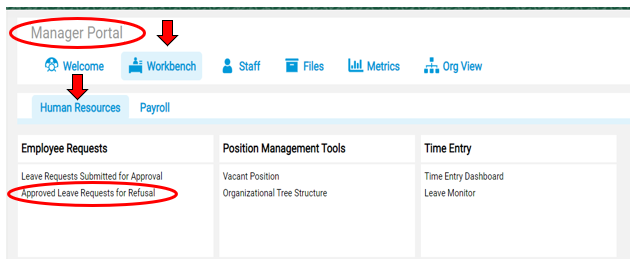
Step 3: Click on the request that needs to be cancelled/refused/deleted.
Step 4: Click the button “Refuse After Approval” if you are no longer allowing your employee to take the requested time off (i.e. due to operational needs) or "Employee Withdrawal", if the employee no longer needs to take the requested time off.
Step 5: Select "YES" when prompted Do you really want to delete?
Step 6: Verify the request is no longer visible on your list of requests.
Step 7: When you are finished with VIP, please be sure to Log out by clicking on the arrow beside your name on the top right hand of the screen, and selecting log out.
If you have any further questions, please do not hesitate to contact Trent University’s Human Resources Department.