If you are a current student and have now been hired to work at Trent University, please follow these steps to active activate your new staff account. You must have a staff account to access VIP to view your paystubs/ T4's.
Step 1: Check if your Staff email account has been activated through the IT Account Self-Serve Portal. Your student number and employee number are the same. Account Type should be New Hire / Staff / Faculty. Staff accounts are generated via an automatic process that takes 24-48 hours after payroll has set you up.
If your account has not be set up and it has been 24 hours after your hire date, you can try activating your account by following the steps below:
Step 1: Log in to the MyTrent portal with your student account.
Step 2: Go to Support --> Human Resources, select Activate Staff account. If you do not see this tab, please wait 24 hours after your hire day and try again. If after 24 hours you still do not see it, please contact payroll@trentu.ca to confirm you have been set up.
Step 3: Enter your student email and 7-digit student number, then select Activate:
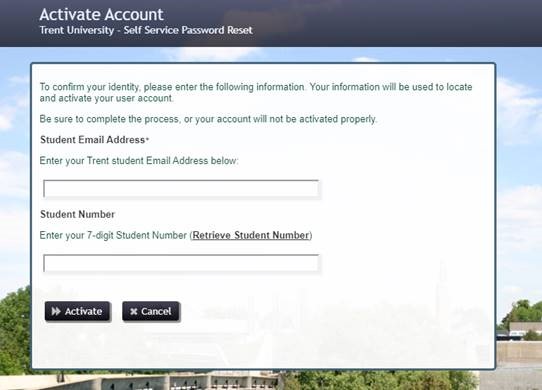
Step 4: After you select Activate the following confirmation screen will appear. Click Continue.
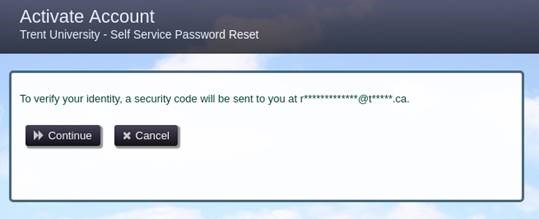
Step 5: After you select Continue, the system will send a one time link to your student email to set the password for your Trent STAFF account. Please open this email and select the link to set your password and complete the account activation.
Step 6: Go back to the myTrent portal and log in using your new STAFF account username and password, and follow the steps on How to Access VIP and View Your Paystubs.
For assistance with account activation please contact the IT Service Desk at extension 1010 or email it@trentu.ca.