This page will outline the steps to approve leave requests and enter absences for your employees in VIP.
How to Approve a Leave Request Submitted by your employee:
Click to skip to "How to Enter an Absence for your employee".
Step 1: Access VIP, through the MyTrent Portal. If you require more information on how to access MyTrent and VIP, please check out the instruction document called “How to Access VIP and View Your Paystub”.
Step 2: Once you are logged in to VIP, navigate to the manager portal, then click on “Workbench”
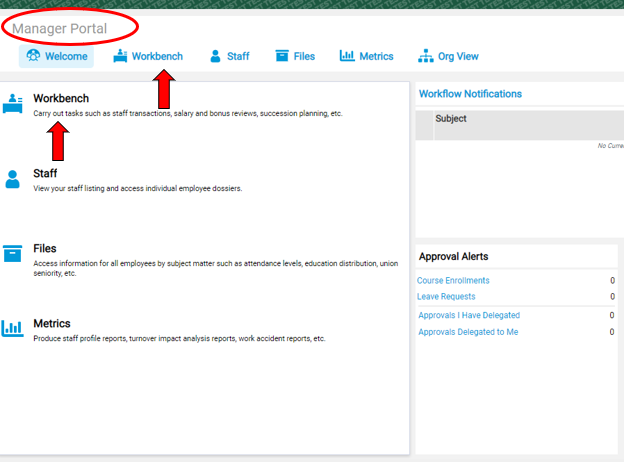
Step 3: To review leave requests submitted by your employees, click on the Human Resources header, then click on “Leave Requests Submitted for Approval”
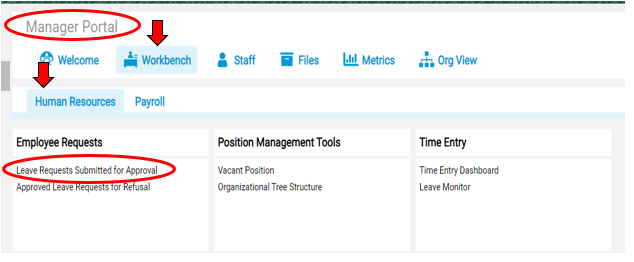
Step 4: View the status of all leave requests by employee. Click on the one you want to review.
Note - the small blue "History" button on the bottom right of the screen, will allow you to see previously submitted requests.

Step 5: Review the details for accuracy (i.e. this employee put the wrong end time as AM, when it should have been PM), then click “Approve”.
“Refuse” if you are not allowing your employee to take the requested time off.
"Return" it to your employee if changes need to be made to the request.
Use the green “Back” button at the top right of the screen to go back to the previous screen.
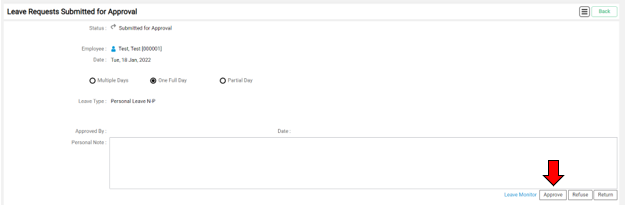
How to Enter an Absence for your Employee:
Step 6: If you need to enter an absence on behalf of your employee, such as a sick day, click on the “leave monitor” under the time entry section.
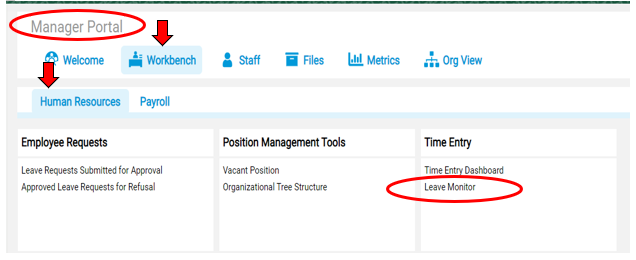
Step 7: Click on “Leave Entry” to add a new entry.
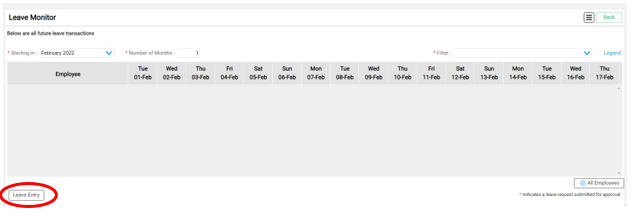
Step 8: Fill in the appropriate details, then click on save. Important note, is to ensure the leave request dates/times corresponds to the employees work schedule in VIP. If you are unsure of the leave type, please contact Human Resources at extension 1460. NOTE - Sick Paid From "Bank", is only for employees that work less than 17.5 hours per week and do not have benefits. All other employees should choose "Request for Sick Time".
Please note, employees will see the status of all requests entered by them or their manager on the Employee Portal and can easily see whether requests have been approved or refused.
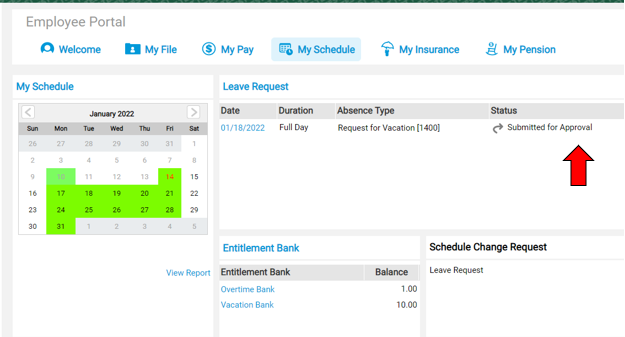
Step 9: When you are finished with VIP, please be sure to Log out by clicking on the arrow beside your name on the top right hand of the screen, and selecting log out.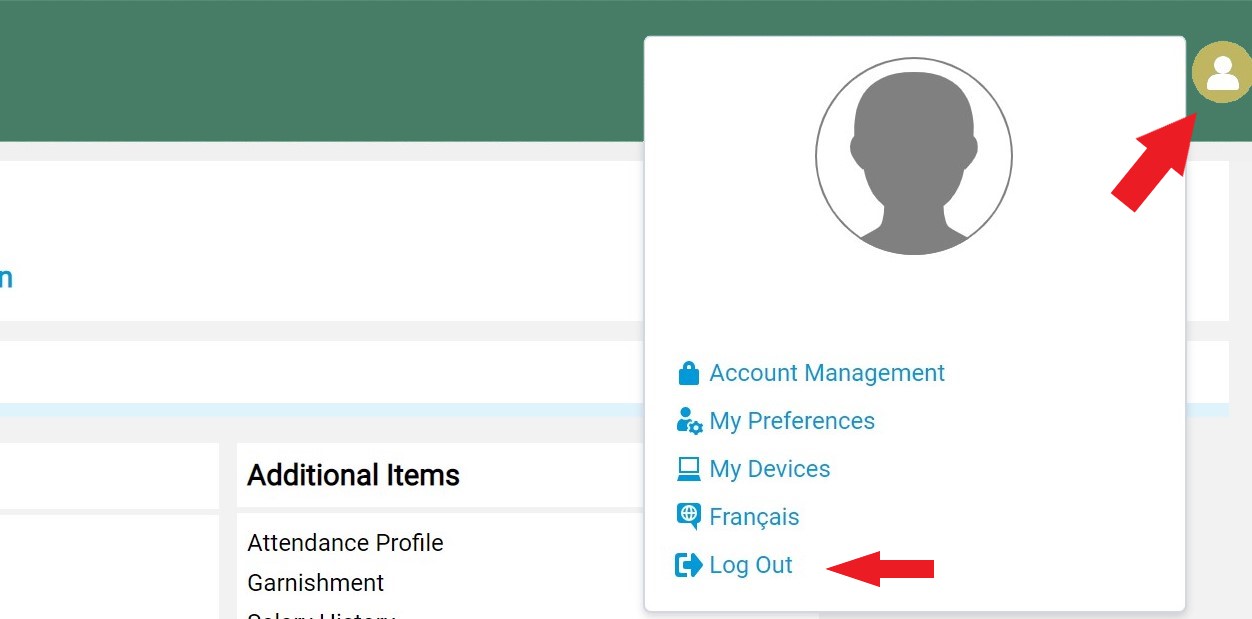
If you have any further questions, please do not hesitate to contact Trent University’s Human Resources Department.
Email: humanresources@trentu.ca
Call: (705)748-1460 or dial extension 1460
Location: Blackburn Hall, Suite 116
Hours: Monday to Friday 8:30 am- 4:30 pm