Health and Safety A-Z
Topic: Ergonomics
Every person is unique. We have different builds, different strengths, levels of endurance, experience, and knowledge. While one person might be able to do a certain task for years without injury, another might be hurt trying to do the same task even once.
Ergonomics, or the science of matching the job to the worker and the product to the use, is important because we are all different. By providing tools, equipment and other support that meet the needs of the individual, the risk of injury, or musculoskeletal disorders (MSD) can be greatly reduced. MSD is a term referring to discomfort or injuries to the human musculoskeletal system, including joints, ligaments, muscles, nerves, and tendons. Common examples of MSDs include carpal tunnel syndrome or epicondylitis (tennis elbow).
Good ergonomics is an important part of a musculoskeletal disorder (MSD) prevention program.
The Canadian Center for Occupational Health and Safety offers many useful factsheets on Office Ergonomics by topic: CCOHS: Office Ergonomics
Below we will highlight some of the most common topics and questions.
Considerations for Choosing / Setting Up an Ergonomic Office Chair
To choose the right ergonomic office chair, consider these elements when making your selection.
- Is your chair vertically adjustable and on a five-point base?
- Does your chair have an adjustable lumbar (low back) support?
- Does the backrest provide adequate support for your back?
- Does your seat pan width and depth provide for good fit and comfort?
- Does the seat pan cushion provide adequate comfort for you?
- Does your seat pan have tilt adjustability?
- Does your seat pan have depth (forward and backward) adjustability?
- Does the seat pan have a rounded front that does not pressure the back of your knees and legs?
- When seated, are your knees at or below the level of your hips (knees not higher than hips)?
- Do your feet rest flat on the floor or are they supported by a stable footrest?
- Does your chair have armrests that support your forearms and do not interfere with the swivel or normal movements of the chair?
- All the parts of the workstation have to work together: After adjusting the individual parts of the chair separately, fine-tune the setup so it fits your body and tasks.
Considerations for Choosing an Ergonomic Office Mouse
There are many different designs of computer mice available. It is recommended that employees try different models and see which suits their needs. Some general tips include:
- A battery-powered cordless mouse is highly recommended, because it eliminates a tripping hazard (from the cord) and increases the options for placement of the mouse.
- Shape and size:
- Choose a mouse that fits your hand - that is, it is the right shape and size to support the natural curve of your hand.
- Choose a mouse that maintains a neutral positioning of the hand and wrist.
- A larger mouse that still fits in the palm of your hand helps you use your larger arm muscles rather than the smaller wrist muscles, which tire easily and are more likely to experience Workplace Musculoskeletal Disorders (WMSDs).
- Buttons:
- Choose a mouse with buttons that respond to a light touch, so that you don't have to press too hard to make it work, but one that isn't so sensitive that you hardly have to press it to activate it.
- Choose a mouse with buttons that neither cramps the fingers nor spreads them out too far apart.
- Choose a mouse with a "drag lock" or "click lock" function.
For further information on ergonomics and your computer mouse, refer to the Canadian Centre for Occupational Health & Safety: CCOHS: Office Ergonomics - Computer Mouse - Selection and Use
Computer Mouse Tips:
- Hand grip on mouse should be loose and not rigid; button pressing should come from the bottom of first phalange of index finger, not the tip of the finger.
- Do you do a lot of clicking during your workday? You can adjust your computer settings to allow for a single-click to open a file, rather than double-click, which will cut down on daily clicking by 50%!
- Using the Windows search box: File Explorer Options – General – Click items as follows: Select “Single-click to open an item (point to select)”, then hit “Apply” and “Ok”.
- You can also adjust your mouse pointer and wheel settings as well:
- Using the Windows search box: Mouse Settings - Additional (or Advanced) Mouse Settings - Pointer Options – Select a Pointer Speed.
- The speed determines how sensitive your mouse is, also reduces deviations when using multiple screens.
- Using the Windows search box: Mouse Settings - Additional Mouse Settings – Wheel – Vertical Scrolling.
- Move the number up and this will change the number of lines that you can scroll every time you move the mouse wheel.
- Using the Windows search box: Mouse Settings - Additional (or Advanced) Mouse Settings - Pointer Options – Select a Pointer Speed.
Include Breaks and Pauses at Work:
Change it Up: Even with good furniture and equipment, doing a single task in a single position will create fatigue and discomfort.
- It is recommended that a person break for 5-10 minutes for every hour spent at a workstation. If possible, it is ideal to stand up and walk for this time (e.g., work tasks that involve standing, walking, or at minimum, a change of body position).
- Look away from your screen regularly to reduce eye strain. Try the 20-20-20 rule.
- Some stretches can be done at the same time.
Changing tasks and moving between, sitting and standing, reclined sitting and walking helps avoid the negative effects of prolonged office work.
Fatigue creeps up on the body and eyes. Vary work and working positions. Move early – before you feel fatigue – and move often.
For more information see:
Canadian Centre for Occupational Health and Safety, OSH Answers
Ministry of Labour, Pains and Strains in the Workplace tool
MSD Prevention Guideline for Ontario
Additional Resources:
Ontario Ministry of Labour – Computer Ergonomics: Workstation Layout and Lighting
Ontario Ministry of Labour – Musculoskeletal Disorders/Ergonomics
Last Revised: October 8, 2024