Get to know campus and Peterborough! Play Explore the Boro - a fun, exclusive scavenger hunt hosted by the University and the Peterborough Downtown Business Improvement Area (DBIA).
Between September 1-15, 2024, Trent students in Peterborough are encouraged to complete missions in the Goosechase app to earn points, discover hidden gems, and learn more about the campus and the community.
How To Play
- Download the Goosechase app for iOS or Android
- Sign up using your Trent student email address
- Search for join code “EXPLORETHEBORO” and use password “TrentU24”
- Create your player profile with your name and optional photo.
- Complete missions and earn points.
- Turn your notifications to be updated on any bonus missions as they are released.
How to Win
Complete as many missions as you can between September 1 - 15 to score points. Once you successfully complete a mission, your points will be added to your score immediately and your leaderboard ranking will be updated. Prize packs will be awarded to the top three scores.
Each prize includes Trent swag plus:
- 1st place: $1,250 Boro giftcard
- 2nd place: $750 Boro giftcard
- 3rd place: $500 Boro giftcard
Visit The Boro to see where you can spend your giftcard in downtown Peterborough.
Contest Rules
How to use the Goosechase App
- The bar at the bottom of the app will help you to navigate to each tab of the Goosechase app.
- Missions
- Visit the mission list to view your remaining and completed missions.
- Feed
- Watch the action! Your submissions, along with other participants submission, will show up in the Feed in real time.
- Leaderboard
- Check out your competition's progress on the real-time ranking.
- Notifications
- Get updated on points awarded, deduced, likes, and messages.
- You
- Get access to your total points, submissions, point adjustments, profile name and picture, likes on submissions.
- Missions
- There are two types of missions you can complete.
- Photo/Video
- Text
- Missions available for you to complete will be under the "Remaining" section of the Missions tab.
- To complete a mission, choose a mission from your mission list and click the "Do this Mission!" button.
Frequently Asked Questions
What is the Boro?
"The Boro" is another name for Peterborough.
Where do I enter my join code?
In the Goosechase iOS or Android app.
Do I need to be connected to the internet to participate?
Yes. For on-campus missions, you can connect to Eduroam using your Trent e-mail address and password. For off-campus missions, you can connect to public Wi-Fi, or use your data.
Alternatively, you have the option of completing your missions offline and uploading your photo/video or text submissions once you are connected to the internet.
Can I play as a guest?
No. You must play using an account registered with your Trent email to be eligible to win.
I already have Goosechase account with another email. Can I use that one?
No. You must play using an account registered with your Trent email. To log out of your other account, press the home button on the top left-hand corner, click the gear icon, and select "log out".
Why did I receive a point deduction?
Points are deducted when a submission does not fulfill the mission requirements. Make sure to read the missions closely. You have the option to delete your post and resubmit.
How do I delete a submission?
Enter the Missions tab, and choose "Completed". Find the submission you want to delete and click to open it. Click the "..." in the left hand side above your submission and select "Delete Submission".
I don't want my submission shown in the feed but want to keep my points. What do I do?
Unfortunately, the Goose Chase app does not currently have the functionality to hide individual players' submissions. If you have concerns, please contact MK Millard (mmillard@trentu.ca).
How do I save the photo or video I took as a submission?
Enter the Missions tab, and choose "Completed". Find the submission you want to save and click to open it. Press the export button in the top left-hand corner and select "Save Photo/Video to Camera Roll".
How do I edit my profile?
On the You tab, click the gear icon in the upper right-hand corner to edit your name, picture, or passcode.
How do I change my push notification settings?
You can change the notifications on your phone by opening the Goosechase app and selecting the gear icon in the top left-hand side of the home screen. Select Notifications and turn off (or on) the preferred notifications. To stay updated on mega point-earning, time-sensitive flash missions, enable your notifications.
How do I leave the game?
While on the You tab, click on the gear icon in the upper-right-hand corner and select "Leave Experience". If you leave the game, all of your submissions and points will be permanently deleted.
Questions?
For any questions or need any further information, please connect with MK Millard (mmillard@trentu.ca)