- Plan: Look at the Big Picture
- Create Slides
- Keep It Simple and Clear
- Design Principles
- Oral Presentation
- Have a Back Up Plan
A good PowerPoint slideshow complements your presentation by highlighting your key message, providing structure, and illustrating important details.
While it is not difficult to create a good PowerPoint presentation, it is very easy to create a bad one. Bad PowerPoint presentations may have one or more of the following characteristics: too much specialized detail, too many slides, too many colours, unnecessary images or effects, small text, unreadable figures, and/or unclear slide order.
The strategies below can help you to create effective presentations and to save your audience from “death by PowerPoint.”
Plan: Look at the Big Picture
- Plan: Plan your talk first (see Academic Skills Oral Presentations) and then plan your PowerPoint to accompany your argument and evidence.
- Audience: Who is in your audience and what do they know about the material? What do you want them to learn? Consider your overall argument and evidence that you want to present.
- Purpose: Define the goals, topic and appropriate depth and scope of information.
- Presentation Length: Know the time available for your presentation. Be realistic about how much material you can cover as it is important that you keep within your time limit. Follow the general rule of thumb: You need about one slide per minute.
Creating Slides
Keep It Simple and Clear
Text
- Where possible, include a heading for each slide
- Use bulleted points and avoid long sentences (it is often suggested that you include no more than 6 lines per slide or 6 words per line)
- Font size: 30 - 48 point for titles, 24 - 28 for text
- Avoid all capital letters
- Proofread carefully for spelling and grammar
Figures and Images
- Ensure images are clear and relevant
- Label all figures and tables
- Put units beside numbers on graphs and charts
General Design Principles
- Embrace empty space
- Use vertical and horizontal guide markers to consistently align elements
- Avoid too many colours, clutter or fancy visual effects
- Use high contrast to ensure visibility: e.g. Black text on white background or black on light blue
- Maintain consistency of the same elements on a slide (colours, fonts, styles, placement etc.), as well as, between slides in the slide deck
- Use animation sparingly, if at all. If you use transitions, use the same kind each time
- Edit entire slide deck to ensure organization is logical and design is consistent
Oral Presentation
Try to test your presentation in the room before your talk; you may need to adjust the colours or font size for the room and equipment. For further information, see How to Prepare and Deliver an Oral Presentation.